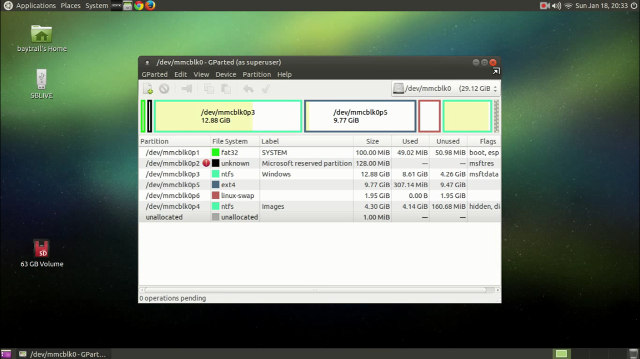Ref: Install Ubuntu on Meego Pad T01 with a Live ISO Image
MeegoPad T01 has recently been shown to boot Ubuntu and Android, but no installation disk had been provided so far. But thanks to deadhp1, there’s now a “beta” Ubuntu 14.10 image with MATE desktop environment available for download in order to try or install Ubuntu on MeegoPad T01, and other Intel Atom Bay Trail-T devices.
Before you decide to try or install the image, be aware that audio and Bluetooth are not working for now, but everything else should work, including hardware video decoding in Kodi. If your device is not using a Realtek rtl8723bs module, Wi-Fi won’t work, and you may need to use a USB Ethernet dongle to get IP connectivity. The instructions will keep your Windows 8.1 installation too, albeit I suppose you could also wipe out the Windows 8.1 partition completely and run Ubuntu only on the device. If the instructions are not followed carefully, you may brick your mini PC / HDMI Stick.
So if you’d still like to go ahead, you can download ubuntu_mate_1410_baytrail_hybrid_efi_test_17.iso, and burn the image to a USB flash drive using Rufus or Unetbootin. Then insert the USB flash drive into your Bay Trail mini PC, turn it on, and press the F7 key to select boot. Your system should now be running Ubuntu from the USB flash drive (Username and password are both baytrail). So far, the procedure should be 100% safe.
If you want to install the image to the internal storage, and keep Windows too. You’ll first need to modify the partitions with Gparted first, then click on Applications->System Tools->Systemback to install Ubuntu. You can follow the instructions in the video made by deadhp1 to re-partition your system, and install Ubuntu MATE 14.10 to the eMMC flash. One very important point is: “do NOT format your EFI partition (on meegopad-t01 /dev/mmcblk0p1), or you will lose your ability to boot if you do. Make sure to uncheck the format box.”